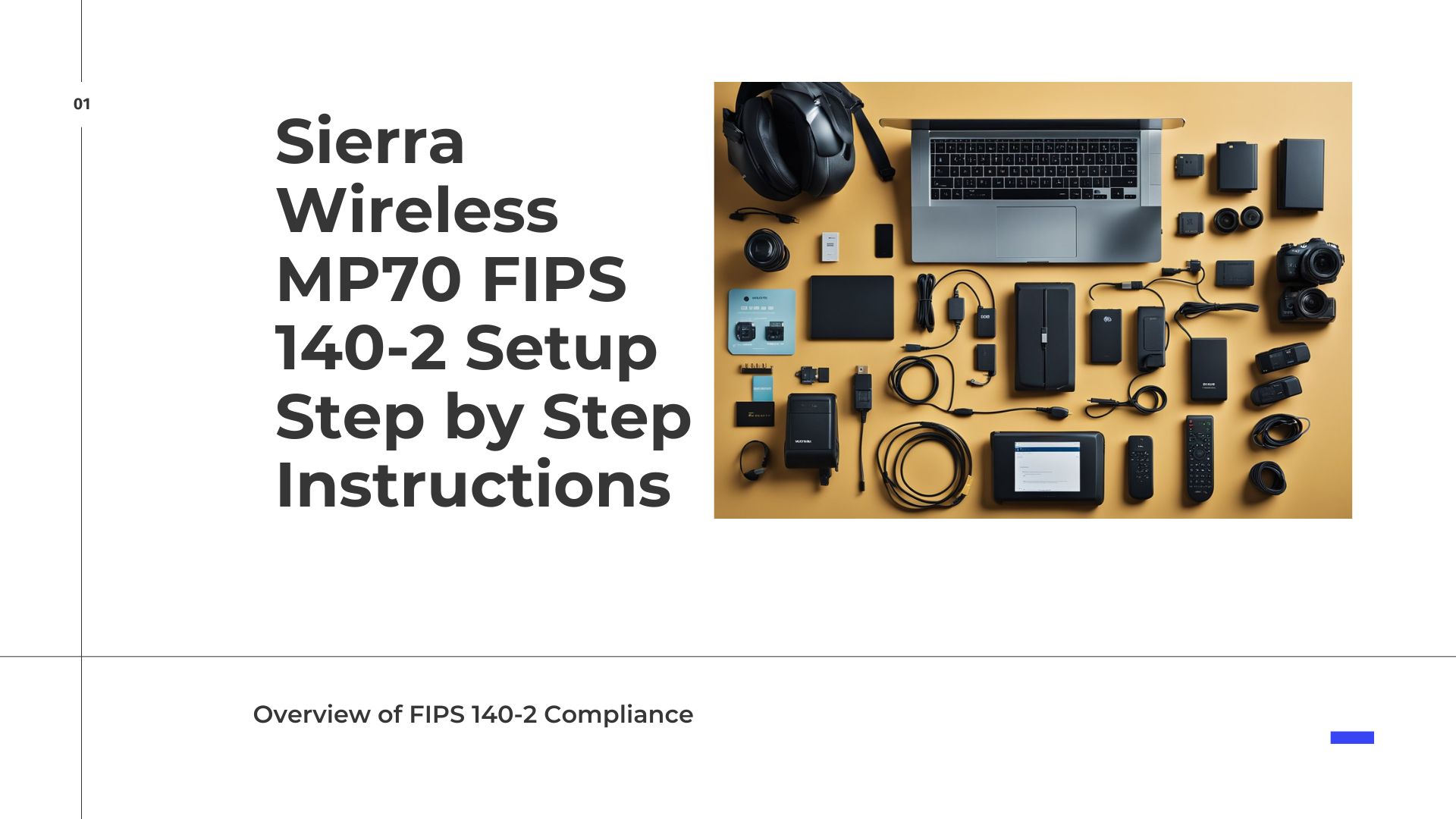Setting up the Sierra Wireless MP70 with FIPS 140-2 compliance is essential for organizations that prioritize data security. FIPS 140-2 is a US government standard that ensures the security of cryptographic modules, making it a crucial requirement for various industries.
This guide offers step-by-step instructions to help users configure the MP70 correctly, ensuring compliance while optimizing device performance.

Following these instructions will allow users to harness the full potential of the MP70 in a secure environment.
The process includes initial configuration steps, network settings, and verification to ensure everything operates smoothly.
With the right setup, users can trust that their data remains protected against unauthorized access.
Navigating the setup may seem daunting, but this blog post breaks it down into simple, manageable steps.
Each section focuses on individual processes, enabling readers to follow along easily.
By the end, they will have a fully configured Sierra Wireless MP70 ready for secure communications.
Table of Contents
Product Overview

The Sierra Wireless MP70 is a versatile mobile router designed for secure and reliable connectivity. It is particularly important for organizations needing FIPS 140-2 compliance.
This section discusses the key aspects of the MP70, including its fundamental purpose, essential features, and compliance standards.
Understanding the MP70
The MP70 is a rugged mobile router built to provide high-performance connectivity in various environments. It is ideal for use in vehicles, enabling continuous internet access for applications like video surveillance, fleet management, and emergency services.
The device supports multiple network types, including 4G LTE and Wi-Fi. This allows for seamless data transfer and communication even in remote locations.
The MP70 is designed to withstand harsh conditions, making it suitable for industrial and public safety settings.
Key Features of MP70
The Sierra Wireless MP70 comes equipped with several key features that enhance its performance and security:
- Dual SIM Slots: Users can switch between networks seamlessly, ensuring connectivity.
- Advanced Security: It includes features like VPN and firewall capabilities to protect sensitive data.
- Remote Management: Administrators can configure and monitor devices from anywhere using AirLink Management Service.
- Flexible I/O Options: The MP70 supports digital and analog I/O for interfacing with various hardware devices.
These features make the MP70 an excellent option for businesses needing reliable and secure mobile connectivity.
Overview of FIPS 140-2 Compliance
FIPS 140-2 is a U.S. government standard that specifies security requirements for cryptographic modules. It is critical for organizations operating in sectors such as government or finance.
The Sierra Wireless MP70 is FIPS 140-2 compliant, ensuring that it meets rigorous security standards.
This compliance involves the implementation of strong encryption methods to protect data both at rest and in transit.
To maintain FIPS compliance during setup, organizations must follow specific instructions for configuring the MP70.
This includes proper key management and using certified cryptographic algorithms.
By adhering to these guidelines, users can ensure that their network remains secure and compliant.
Preparation for Setup

Before starting the setup of the Sierra Wireless MP70 with FIPS 140-2 compliance, it’s important to ensure that the necessary installations and tools are readily available.
Installation Prerequisites
Ensuring proper premises is crucial for the installation of the MP70. The device should be placed in an area with adequate ventilation, away from extreme temperatures and moisture.
It is also important to position it near an appropriate power source. Users should verify that network connections are available and stable for optimal performance.
Having a reliable internet connection is vital for the device’s functionality.
Required Tools and Components
Gathering the right tools and components beforehand can save time during setup. The following items are essential:
- Sierra Wireless MP70 Router
- Power Adapter
- Suitable Ethernet Cables
- Computer for Configuration
Optional items include mounting brackets and a surge protector.
Confirm that the power adapter matches the device specifications to avoid damage. It is also recommended to have a network cable handy for direct connections during the setup.
Initial Device Inspection
Before installation, a thorough inspection of the MP70 is necessary.
Check for any physical damage, such as cracks or dents, which could affect performance.
Verify that all ports are functioning properly and that there are no loose connections.
It is also useful to review the manufacturer’s manual for any specific initial checks.
Ensuring that the device is free from defects will help in achieving a successful setup and long-term reliability.
Hardware Installation

Proper hardware installation is crucial for the Sierra Wireless MP70 FIPS 140-2 setup.
This section outlines the essential steps for mounting the device, powering it on, and connecting it to the network. Each of these steps should be followed closely to ensure optimal performance.
Mounting the Device
To start, choose a secure location for the MP70.
It is recommended to mount the device inside the vehicle, ideally near the center to reduce interference. The device should be placed away from any metal surfaces that may hinder signal strength.
Use the supplied mounting bracket for installation. Secure the bracket using screws in the designated holes.
Then, attach the MP70 to the bracket, ensuring it is fastened tightly. Check that the device is easily accessible for maintenance and adjustments.
Powering the MP70
Once the device is securely mounted, it is time to power it on.
Locate the power cable provided with the device. Connect one end to the power input on the MP70. The other end should be connected to the vehicle’s power source, typically the fuse box or a direct battery connection.
Ensure that the connection is secure and that the vehicle is powered on.
The MP70 will have indicator lights that show it is receiving power. If the lights do not turn on, check the connections and ensure the power source is active.
Connecting to the Network
After powering the MP70, the next step is to connect it to the network.
Start by inserting the SIM card into the designated slot. This card is essential for cellular connectivity.
Next, access the device’s management interface. This is usually done through a web browser.
Enter the IP address listed in the user guide. Once logged in, input the necessary network settings, including APN details provided by the service provider.
Save the settings and restart the device to establish a connection.
Software Configuration

Proper software configuration is essential for the Sierra Wireless MP70 to meet FIPS 140-2 standards.
This process involves accessing the management interface, adjusting basic settings, and applying specific security configurations.
Accessing the Management Interface
To begin, the user needs to access the management interface of the Sierra Wireless MP70.
This can be done via a web browser by entering the device’s IP address, usually 192.168.13.31 for LAN access or 192.168.14.31 for USB access.
The default username is usually admin, and the password is admin unless it has been changed.
Once logged in, the user can navigate through various configuration options. Familiarizing oneself with the interface layout is important for efficient configuration.
Basic Configuration Settings
Basic configuration settings include setting up the network connections and adjusting device parameters.
The user should start by configuring the WAN settings. This includes entering the service provider’s APN and ensuring that the router interfaces are enabled.
Next, adjust the LAN settings to define the IP address range and subnet mask. It is also useful to set up DHCP if dynamic IP addresses are needed.
Reviewing the firewall settings ensures that the device is secure from unwanted access.
Applying FIPS 140-2 Security Settings
To comply with FIPS 140-2, specific security settings must be enforced.
First, navigate to the security settings section in the management interface.
Ensure encryption is enabled for all sensitive data transmissions. This includes setting up VPN if needed.
Additionally, set strong passwords for access and disable any unnecessary services.
Regularly updating firmware builds is crucial for maintaining compliance and security.
Testing and Verification

Testing and verification are crucial steps in ensuring that the Sierra Wireless MP70 is correctly set up for FIPS 140-2 compliance.
This section details the methods for establishing a secure connection, verifying functionality, and utilizing diagnostic tools.
Establishing a Secure Connection
To establish a secure connection with the MP70, begin by connecting your device via the appropriate method, such as Ethernet or USB. Ensure the device is powered on and reachable on the network.
Next, access the device’s web interface using a browser. Input the device’s IP address in the address bar. Log in with the admin credentials.
Once logged in, confirm that all security settings are enabled. This includes ensuring that HTTPS is used for secure web access.
It is also advisable to check firewall settings to protect against unauthorized access. Maintaining a strong and unique password for the admin account is essential.
Verifying FIPS 140-2 Functionality
After establishing a secure connection, proceed to verify that the device operates under FIPS 140-2 standards.
Navigate to the security settings within the MP70 interface.
Check the encryption methods in use. They must align with FIPS-approved algorithms.
For instance, ensure that AES encryption is enabled with the appropriate key sizes.
Additionally, consult the device logs to confirm that there are no errors during operations.
Regular log checks can ensure compliance and highlight any potential issues promptly. FIPS certifications related to the device should also be accessible for verification.
Diagnostic Tools and Utilities
The Sierra Wireless MP70 provides built-in diagnostic tools to assist with testing and verification. Users can access these utilities through the web interface.
Key tools include network performance testers and connection diagnostics. These tools can help pinpoint any connectivity issues.
For a more thorough analysis, third-party software can also be utilized. Network analysis tools can monitor traffic and validate that secure protocols are being followed.
Keeping firmware updated is vital, as updates can include essential security patches and improvements. Regularly running diagnostics will help maintain FIPS 140-2 compliance and optimize performance.
Operational Deployment

Successful operational deployment of the Sierra Wireless MP70 FIPS 140-2 involves critical steps to ensure devices are ready for effective use in the field. This includes finalizing configurations and preparing the devices for deployment.
Finalizing Configuration
Before deploying the Sierra Wireless MP70, it is essential to complete the configuration process. Users should verify that the device meets FIPS 140-2 requirements. This involves ensuring proper encryption settings are applied and that firmware is up to date.
Key settings to review:
- Network Configuration: Confirm the device connects to the correct networks.
- Security Settings: Check that encryption protocols are properly configured.
- Testing: Conduct monitoring tests to ensure stability and performance under expected conditions.
Once these steps are confirmed, operators can confidently proceed to field deployment, knowing the device functions autonomously and securely.
Deploying in the Field
Deployment in the field requires careful planning and execution. Users should assess the environment where the Sierra Wireless MP70 will be used. This ensures the device operates effectively under varying conditions.
Considerations include:
- Power Source: Ensure a reliable power supply for the device.
- Signal Strength: Test connectivity in the target location before full deployment.
- Physical Mounting: Securely install the device in a location that protects it from hazards.
Training for staff members on how to operate the MP70 is also crucial. He or she should be familiar with the device’s features and troubleshooting processes.
Troubleshooting

When setting up the Sierra Wireless MP70 FIPS 140-2, users may encounter various issues. It’s essential to address these effectively to ensure proper functioning of the device. The following subsections provide specific common issues and how to resolve them, as well as steps to reset the device to factory defaults.
Common Issues and Resolutions
One frequent issue is connectivity problems. If the MP70 fails to connect to a network, users should check the following:
- Signal Strength: Ensure the device is in an area with adequate signal. Poor coverage leads to connectivity issues.
- Configuration Settings: Verify the APN and any other required settings in the ACEmanager interface.
- Firmware Updates: Check if the MP70 has the latest firmware. Loading outdated firmware can cause errors.
Another common challenge is power-related problems. If the device is not powering on:
- Power Supply: Confirm that the power supply is connected correctly.
- Fuse Check: Ensure the 7.5 A fuse is intact and functioning. A blown fuse will prevent operation.
Refer to user manuals for detailed troubleshooting related to specific issues.
Resetting to Factory Defaults
Resetting the Sierra Wireless MP70 to factory defaults can resolve many persistent problems. To perform a factory reset, users can follow these steps:
- Locate the Reset Button: The reset button is typically found on the back of the device. It may require a pin to press.
- Press and Hold: Hold the reset button for about 10 seconds. This action will trigger the reset process.
- Wait for Reboot: Allow the device to reboot completely. The lights will indicate when it has started again.
After resetting, users should reconfigure the device by checking the initial setup instructions. Access to ACEmanager is necessary to complete the configuration. This process restores the device to its original settings, helping resolve configuration-related issues.
Maintenance and Updates

Proper maintenance and timely updates are essential for the effective performance of the Sierra Wireless MP70, especially when adhering to FIPS 140-2 standards. Regular procedures and firmware updates help ensure security and system reliability.
Regular Maintenance Procedures
Regular maintenance for the Sierra Wireless MP70 includes both physical checks and software monitoring. Users should routinely inspect the device for any signs of wear or damage.
Steps for Physical Maintenance:
- Ensure ventilation ports are clear to avoid overheating.
- Clean the exterior with a soft cloth to prevent dust buildup.
- Check connections to ensure they are secure.
For software maintenance, it’s important to monitor network performance. Users can log into the device interface and check for any error messages or unusual activity. Keeping an eye on data usage can also prevent unexpected overage charges.
Updating Firmware and Software
Updating the firmware is crucial for maintaining security features on the Sierra Wireless MP70. Users should regularly check for available updates on the official Sierra Wireless website.
Steps for Updating Firmware:
- Access the gateway interface by entering the IP address (192.168.13.31 for LAN).
- Log in with administrator credentials.
- Navigate to the firmware update section.
- Download the latest firmware package and follow the prompts to install.
Installing updates not only fixes existing issues but also enhances security compliance with FIPS 140-2. Always back up the current configuration before executing any updates to restore settings if needed.
Compliance and Certifications

Understanding compliance and certifications is essential when setting up the Sierra Wireless MP70 for FIPS 140-2. This section covers how to maintain FIPS compliance and the relevant certifications the device meets.
Maintaining FIPS 140-2 Compliance
To ensure that the Sierra Wireless MP70 maintains FIPS 140-2 compliance, it is crucial to properly configure the device. Users must enable the FIPS-compliant mode during setup, which activates stronger encryption methods.
Regular updates to firmware must be conducted to address any security vulnerabilities that may arise. Users should frequently check the official Sierra Wireless website for updates.
Conducting routine security audits helps verify that all security protocols remain effective. Documenting all compliance steps taken can also provide necessary proof during audits or inspections.
Certifications and Standards
The Sierra Wireless MP70 is designed to meet various recognized certifications and standards in the industry.
Notably, it adheres to FIPS 140-2, which is essential for devices used in government and sensitive environments. This certification ensures that the device has undergone rigorous testing for cryptographic security.
In addition to FIPS, it often complies with other standards, including IEEE 802.11 for wireless communication.
Certification from recognized bodies confirms the device’s reliability and security, making it suitable for critical applications.
It is important for users to verify current certifications through the AirLink Connection Manager and other resources.
FAQs:
What is the purpose of Sierra Wireless MP70 FIPS 140-2 setup step by step instructions?
The Sierra Wireless MP70 FIPS 140-2 setup step by step instructions are designed to help users securely configure their MP70 routers in compliance with FIPS 140-2 standards, ensuring data protection and secure communication.
Do I need technical expertise to follow the Sierra Wireless MP70 FIPS 140-2 setup step by step instructions?
No, the Sierra Wireless MP70 FIPS 140-2 setup step by step instructions are written in a user-friendly way to guide both beginners and experienced users through the configuration process.
Why is FIPS 140-2 compliance important for the Sierra Wireless MP70?
FIPS 140-2 compliance ensures that the Sierra Wireless MP70 meets strict security standards, making it suitable for government, enterprise, and other sensitive applications. Following the Sierra Wireless MP70 FIPS 140-2 setup step by step instructions ensures the device operates securely.
Where can I find detailed Sierra Wireless MP70 FIPS 140-2 setup step by step instructions?
You can find detailed Sierra Wireless MP70 FIPS 140-2 setup step by step instructions on official documentation, tech blogs, or trusted online resources dedicated to secure device configuration.
What are the benefits of following Sierra Wireless MP70 FIPS 140-2 setup step by step instructions?
By following the Sierra Wireless MP70 FIPS 140-2 setup step by step instructions, you can ensure optimal security, regulatory compliance, and reliable performance of your wireless network.